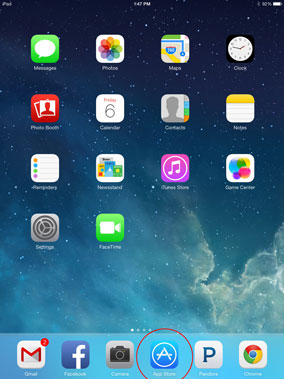
1. GFrom the home screen on youriPhone,
iPod, or iPad, press the App Store icon. |
|
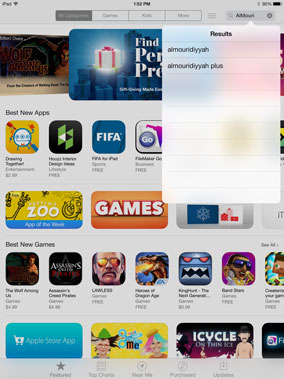
2. Find the search bar and enter
"AlMouridiyyah" to look for the
application within the store. |
|
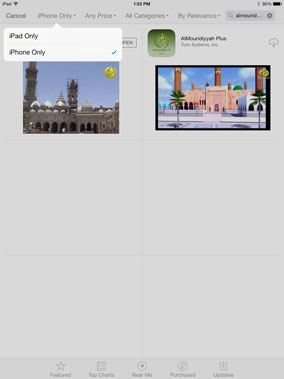
3. Be sure to specify "iPhone Only"
in the search parameters to find the
application. The application will still work on iPad devices. |
|
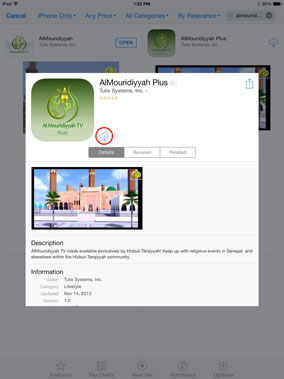
4. Select the "AlMouridiyyah Plus"
application and press the download icon to
addthe application to your device. |
|
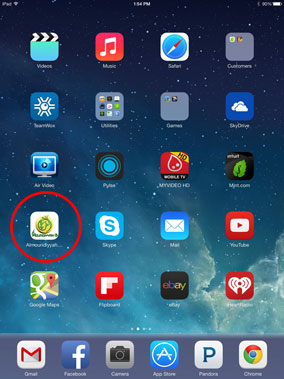
5. The application will now be available from
your home screen. Find the AlMouriddyah
Plus icon and press on it to open it. |
|
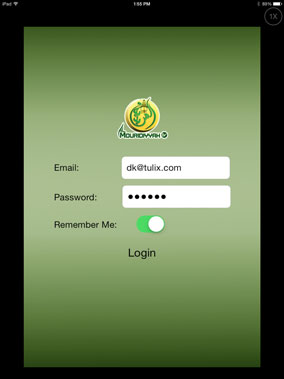
6. You will be prompted for a username
& password to access the live streams.
Enter your account information and click
"Login" to proceed. |
|
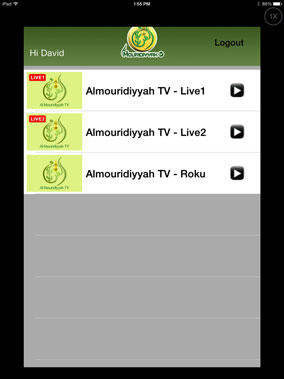
7. You will see a list of live channels.
Select the one you want to watch. |
|

8. Enjoy the stream!
programs. |
|
|